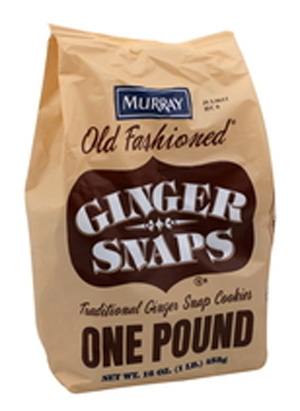My most recent photography class was a couple Saturdays ago. I had some great students that brought some good questions. We got a lot more technical than I expected, but I thought it was awesome they wanted to learn so much. I still seemed to be in my instructor mode last week, when one of my friends who is interested in improving her photography, asked me about one of my photos from a recent blog post. I almost wrote her a dissertation. I thought that was a good idea for a blog post, though, so I'm going to try it out--hopefully without too much wordiness.
I'm going to try to give you a little tutorial about the technical side of how I photographed and processed a portrait. I'm starting with a pretty basic setup, and if this works well, I may move to explaining more challenging situations in the future. Here we go:
Let's start with some context; shall we? I took this photo at a spring photographers' retreat this past April. It turned out to be chilly and windy, and the light condition was constantly changing with clouds getting blown in and away again. When I did the
guest blog post at
Great Smitten a couple months ago, one of my tips for improving your photos was "use natural light," and seek shade: "In the middle of the day, look for shady spots like under trees or awnings to help cut down strong contrast and squinty eyes." And that's exactly what I did for this photo. (if you haven't read through that post, you should
click over to check it out. You'll get some good tips.)

I shoot with my camera in manual mode for everything, all the time. I was using my Canon 5d, and 50mm 1.4 lens. I had the aperture opened all the way up to f/1.4, with a shutter speed of 1/640 of a second, and an iso of 100. This combination of settings allowed me to have the proper exposure for the photo--not too dark and not too light. It's really important for me when I'm taking photos, to get as much right in the camera as I can. That saves me time and energy later in post processing.
I used Lightroom to crop and rotate the photo. I adjusted the color balance for cooler skin tones. The red brick wall was casting red light on everything--the model, the floor, ceiling--so I needed to get that red out for more pleasing and accurate color.
I exported the photo and opened it in Photoshop. For this photo, all I needed to do in photoshop was soften the skin with the blur tool, and soften the lines on her face with the clone stamp tool. Finally, I sharpened the image for printing using a photoshop action and saved it as a jpg. If I thought I would want to do more work to the photo, I would have saved it as a psd, but that wasn't necessary this time.
Here is a higher resolution comparison of the model's face, so you can see more detail of what I did.
And for fun, I'm including a similar photo in black and white.
If you want to learn more about how you can improve your photography and better enjoy using your camera, you can
sign up for the beginner photography class. And if you didn't understand any of the terms I was just talking about, that's totally OK!!!
If you want to take it a step further and learn more about the things I'm describing in this post--manual mode, editing photos--an advanced photography class is in the works to include some shooting practice and photoshop elements work (maybe elements, we'll see). You'll see more info on that soon.
As always, I'd love your feedback. Let me know what you thought about this post, or things you'd like to see me discuss in the future. If you have any questions about the Beginner Photography Class I'm currently offering, or the Advanced Photography Class that I'm planning, please let me know. Send me an
email or leave me a comment.